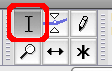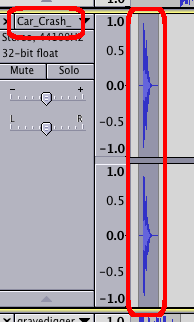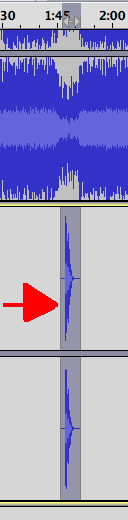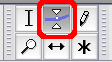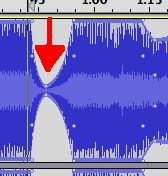Practice Mixing Audio
We're going to recreate an ad that you can find on YouTube called "Old
School
Monster
Truck
commercial
Pontiac
Silverdome," but we're going to do it with cheesier music
and do it for the radio (so audio only). This exercise is solely
to give you some guided experience mixing tracks with Audacity.
Take you time, make a fool of yourself talking, and ask as many
questions as you can.
Steps:
- Download Audacity
to your computer.
- Unzip Audacity to your Desktop or Documents folder.
- Plug in your headphones and mics.
- Grab the four files needed from the Files section, below.
- Read through your script and record in Audacity.
- Import your truck and
crash SFX and your soundtrack.
- Place your SFX in the correct spots with the Time Shift tool.
- Mixing using the Envelope tool.
- If you'd like to add reverb, you can try out this
Audacity plugin.
Files:
1. Radio script here.
2. Truck sounds here.
3. Groovy music here.
4. Car crash/crush here.
Time Shift
Tool:
To move around a single track of audio in Audacity, you need to use the
Time Shift Tool.
1. Make sure the Selection Tool is selected.
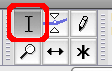
2. Select the section you'd like to move.
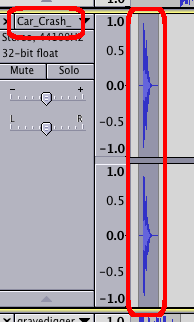
3. Select the Time Shift Tool.

4. Move your SFX to the desired location in your project.
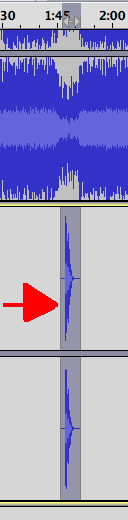
5. Save.
Envelope Tool:
To make your tracks louder or softer, you need to use the Envelope
Tool. You can also use this to adjust tracks which might be
overbearing.
1. Make sure your tracks aren't playing (ie, hit Stop).
2. Select the Envelope Tool.
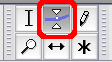
3. Select any portion of your sound and begin dragging towards the
center to decrease the volume.
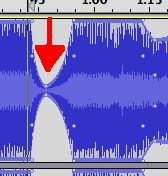
4. Save.
How did I
get audio from YouTube?
Video2mp3.net converts audio
from
YouTube to mp3
NOTE: You can't take audio from YouTube for a commercial
broadcast! Always secure copyright clearance first if you're
going to use something professionally. But for mashups and
the like, you're probably fine.