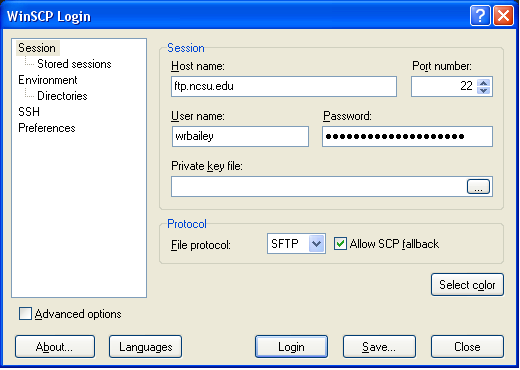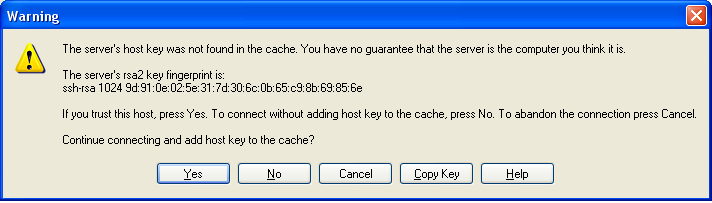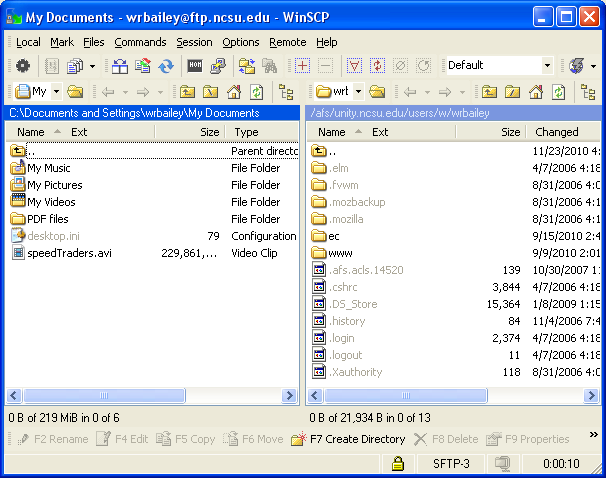Using WinSCP
1. Download WinSCP here:
http://winscp.net/download/winscp429.zip
2. Open WinSCP. The window, below, should appear.
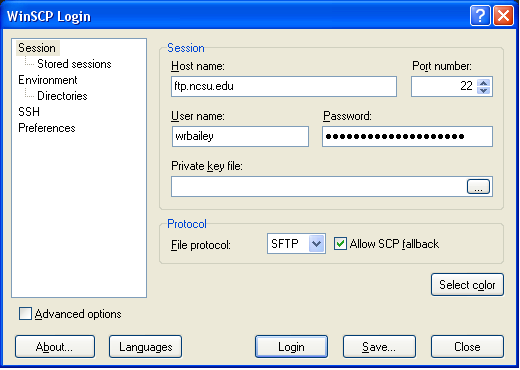
3. Enter "ftp.ncsu.edu" for the Host name field.
4. Enter your unity id for your User name field.
5. Enter your unity password for the Password field.
6. Press the Login button. The following window should
appear. The first time you use WinSCP to connect via "Secure File
Tranfer Protocol" (SFTP) to any server, a window like this one should
appear. If it ever
appears again, BE VERY CAREFUL.
The long "rsa2 fingerprint" number is, essentially, ftp.ncsu.edu's
fingerprint. If it changes, you're likely not talking to
ftp.ncsu.edu and should log out.
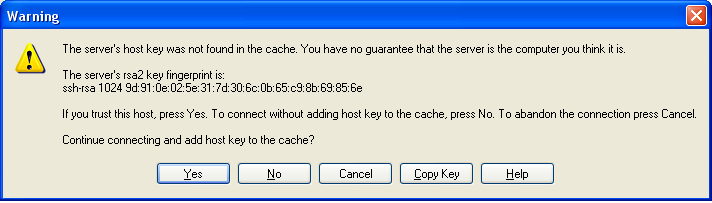
7. Press Yes. The following window should appear.
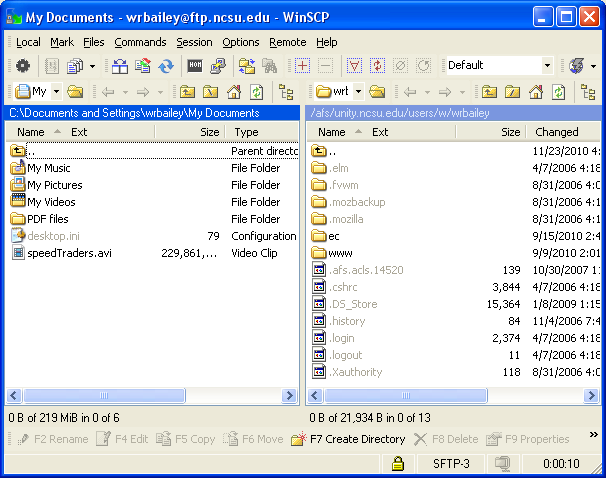
8. Navigate to your www directory on the right side. This is a
list of the files you have on the server.
9. Navigate to your podcast on the left side, on your local
computer.
10. Copy the file to your www folder.
11. Check to make sure the file can be accessed at a URL in this format:
http://www4.ncsu.edu/~yourUnityId/yourFileName.mp3
Done!